Now let's learn how to park a domain in WHM.
Customers can park domains themselves from their cPanel control panels so you'll rarely have to use this feature in WHM.
1) Click the DNS functions link.
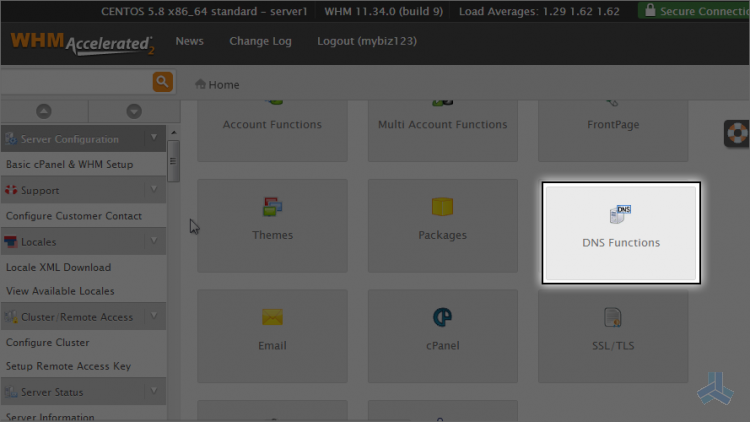
2) Then click park a domain.
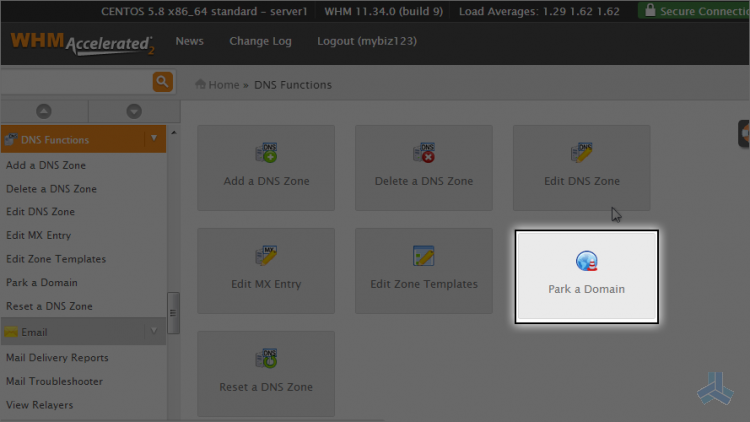
Parking a domain will automatically setup a DNS zone in the server.
In This article, we want to park (or point) a new domain to anotherdomain.com.
3) Select the existing domain here.
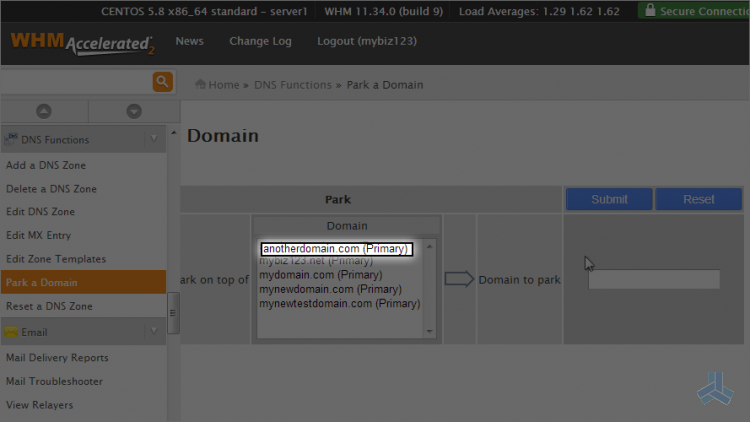
4) Then enter the new domain to park here.
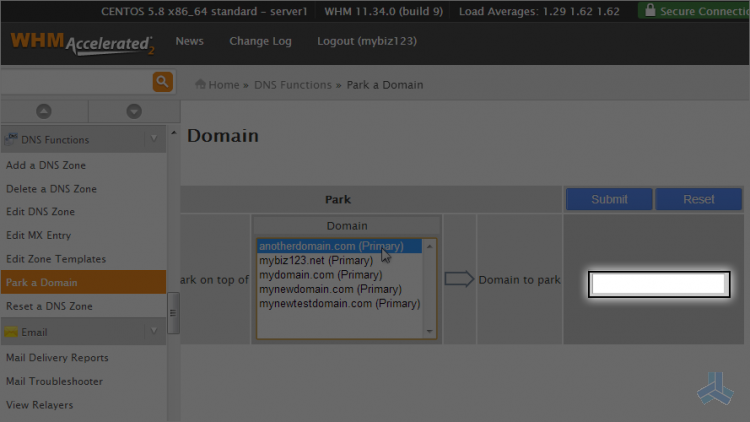
5) To create the new DNS zone, click the submit button.
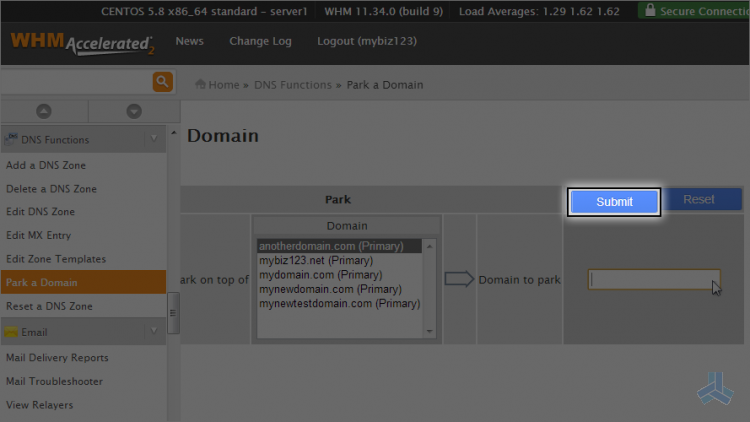
That's it! We've just created a new DNS zone so that our new domain will point to our existing domain.
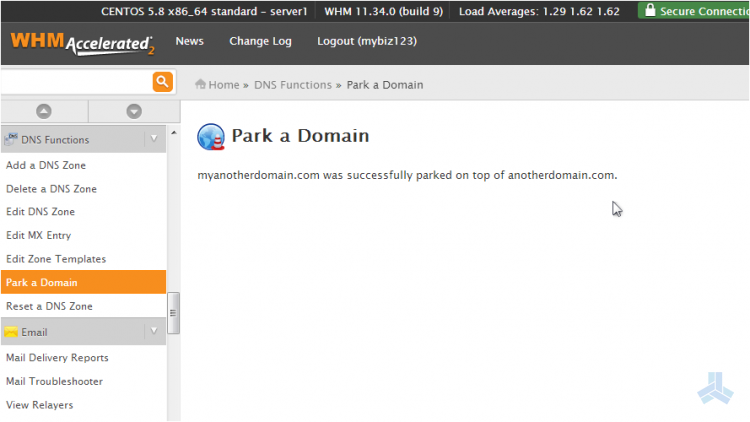
Make sure that you now update the nameservers of the parked domain to the same values as anotherdomain.com
Both domain names must have the same nameserver settings and after 24-48 hours of propagation, the new domain will be successfully pointing to the original domain.
This is the end of the article. You now know how to park a domain in WHM. Remember that your customer can do this themselves with their own domains from their cPanel.

