Let's learn how to use the cPanel/WHM news feature.
1) Click the cPanel link here.
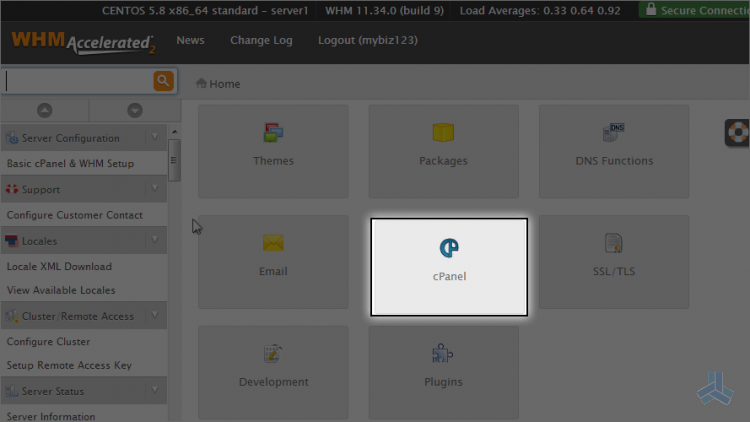
2) Then click modify cPanel/WHM news.
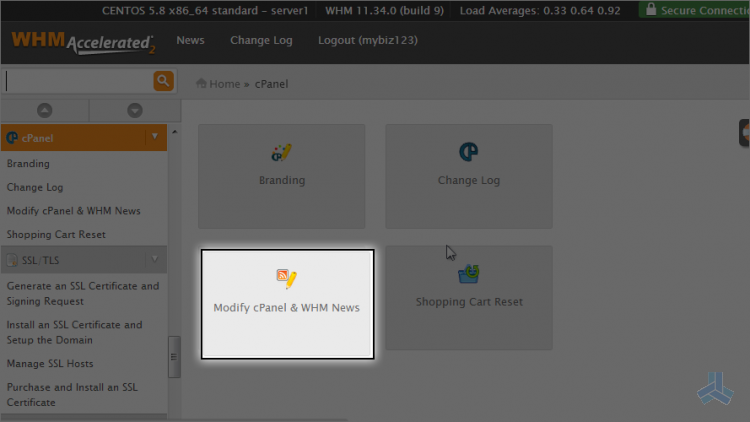
Whatever we type in this text box, will appear on the main page of our customer's cPanel (all cPanel accounts that are in this reseller plan)
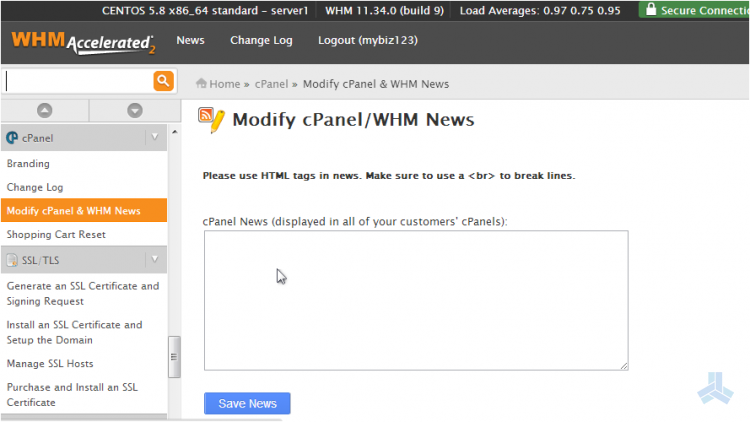
3) Let's go ahead and enter some news.
4) Click the save news button when finished.
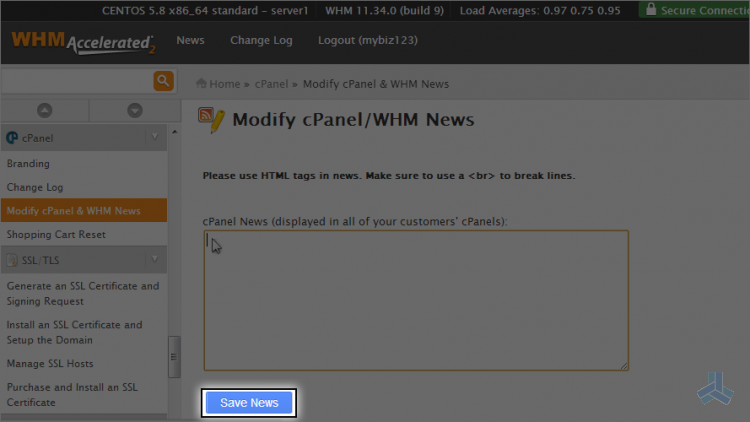
That's it! The text we just entered will appear in all cPanels in this reseller plan. Let's take a look.
5) Click the list accounts link here.
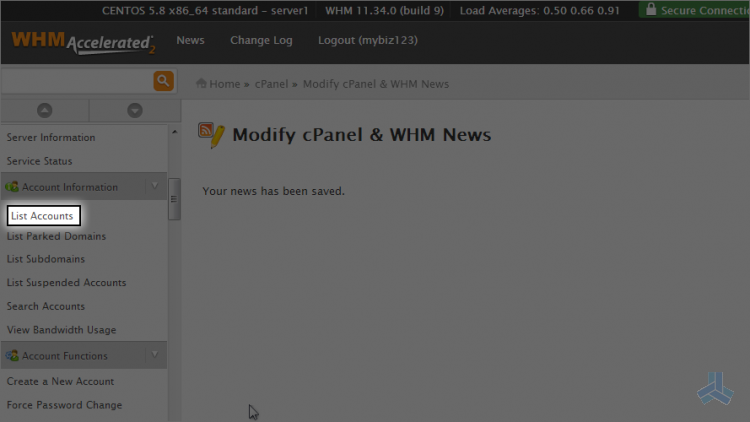
6) Then click the cPanel icon for the anotherdomain.com account.
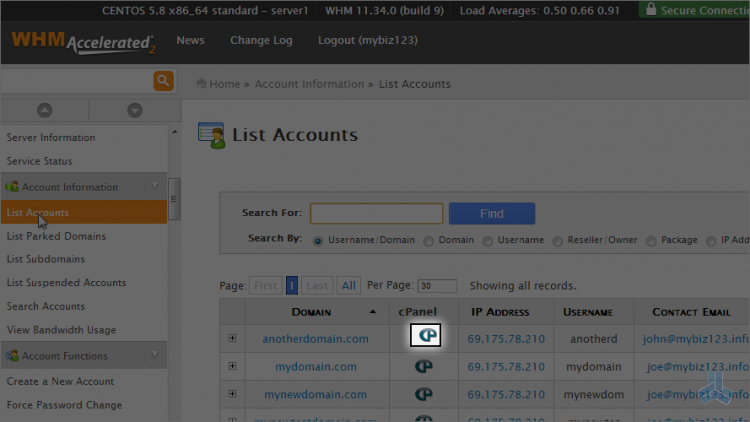
Here you can see the text we just entered in the news section of WHM. It displays here on the left of the cPanel home page.
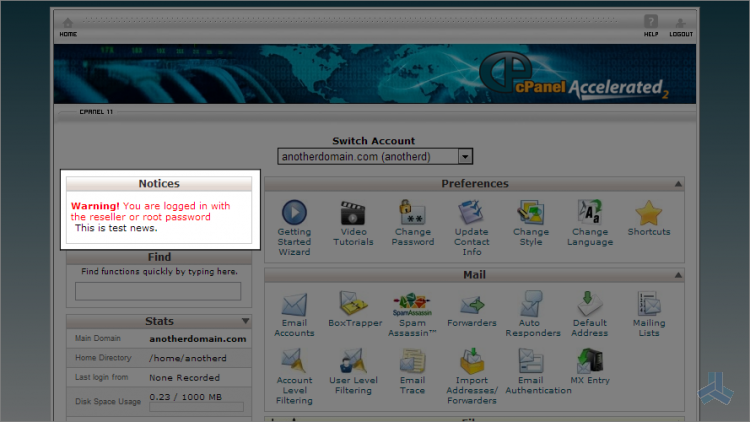
This is the end of the article. You now know how to use the cPanel/WHM news section of WHM.

