Now let's learn how to manage files and folders in CuteFTP.
1) Right click anywhere here in the remote server window.
2) Click new folder.
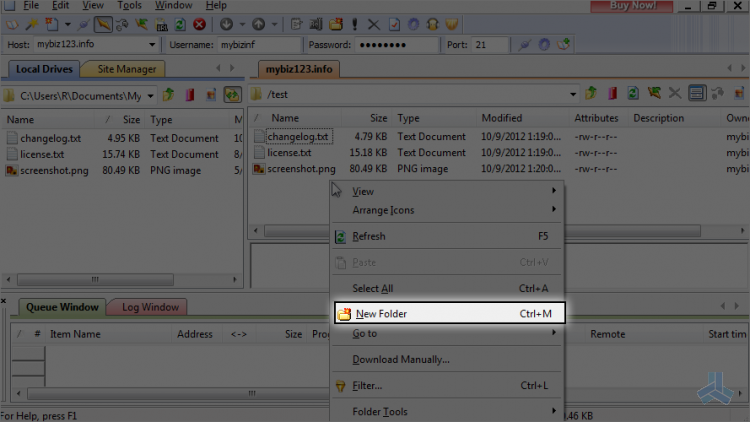
3) Enter a name for the new folder here.
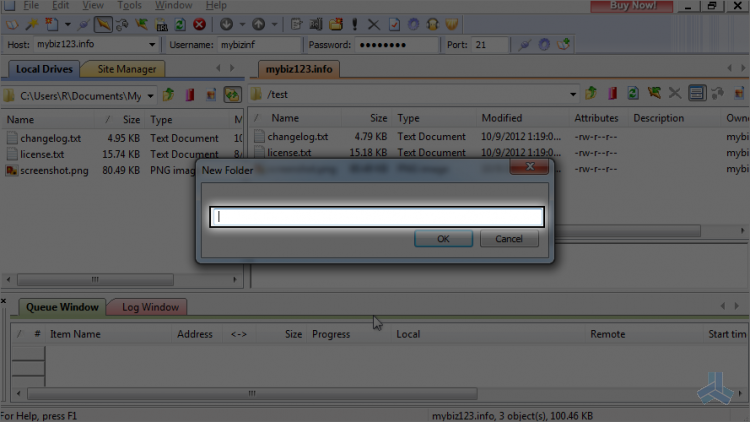
That's it! The new folder has been created and can be seen here.
4) Now let's rename the folder... right click the new folder name.
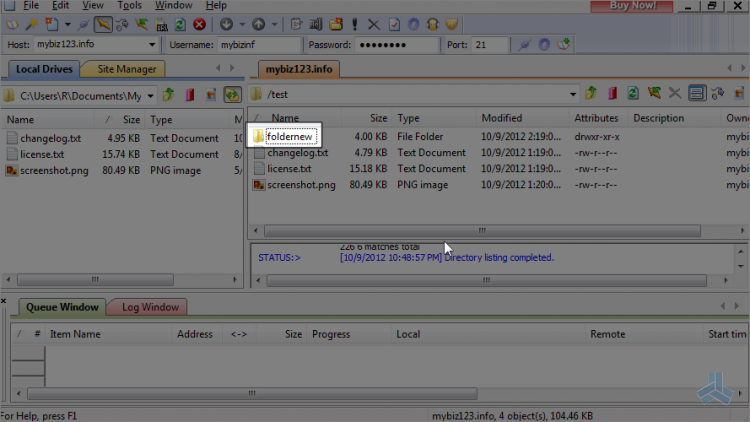
5) Click rename.
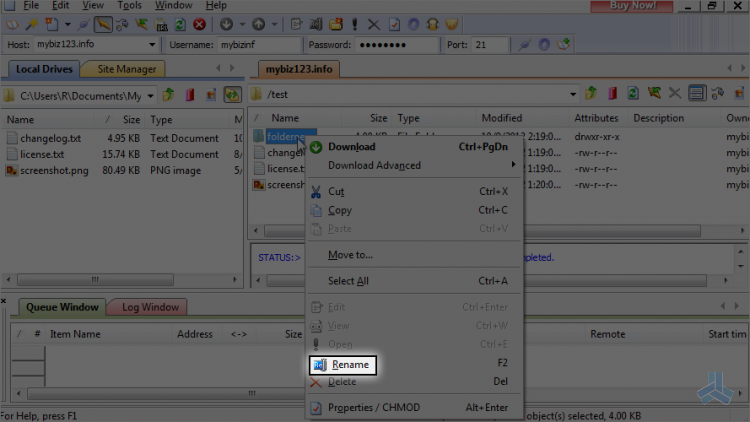
6) Then enter the new name of the folder.
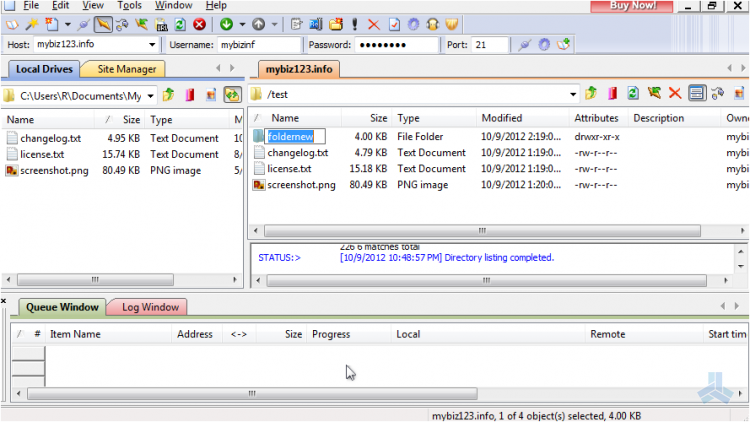
The folder has been renamed.
7) Now let's delete the folder... right click the folder name, then choose delete.
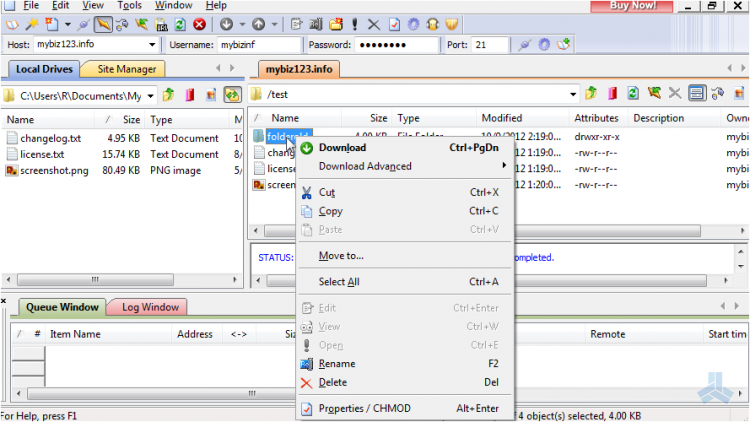
That's it! The folder has been deleted. Now let's learn how to change file permissions.
8) Right click the file changelog.txt.
9) Click properties / CHMOD.
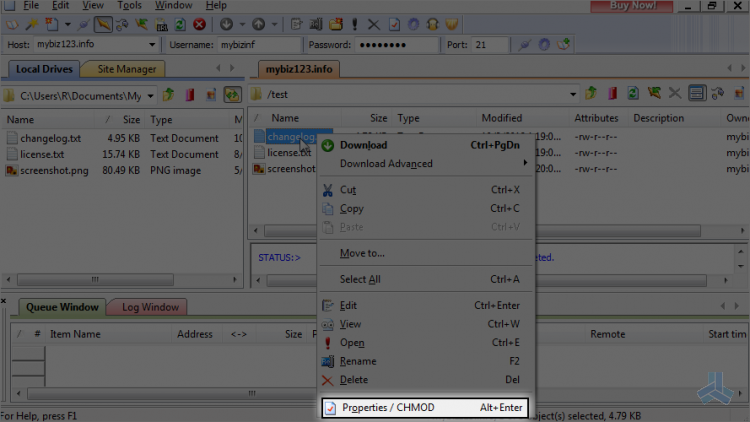
10) Now let's change some of the permissions or attributes of this file.
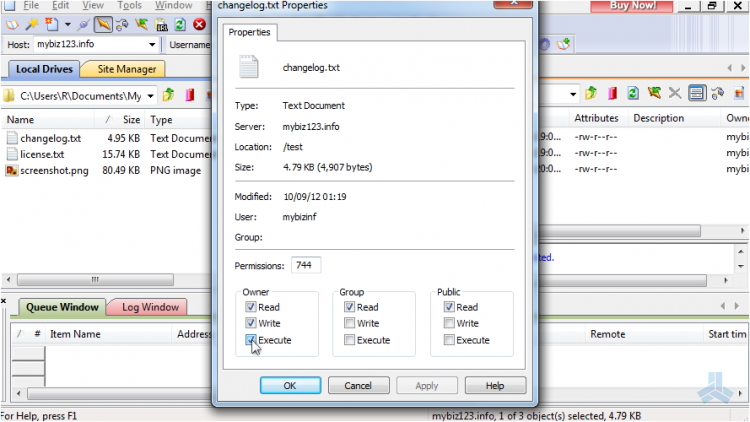
That's it! Permissions for the file have been successfully changed.
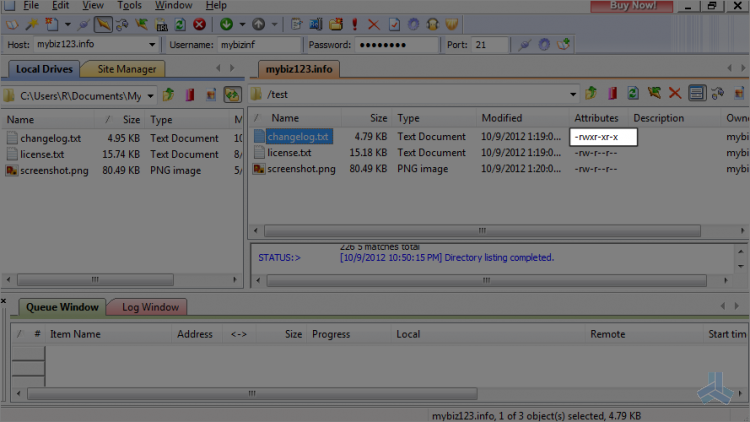
This is the end of the article. You should now know how to manage your files and folders in CuteFTP, including creating new folders, renaming them, deleting them and changing file permissions.

