Let's learn how to use the mail troubleshooter feature in WHM.
1) Click the email link.
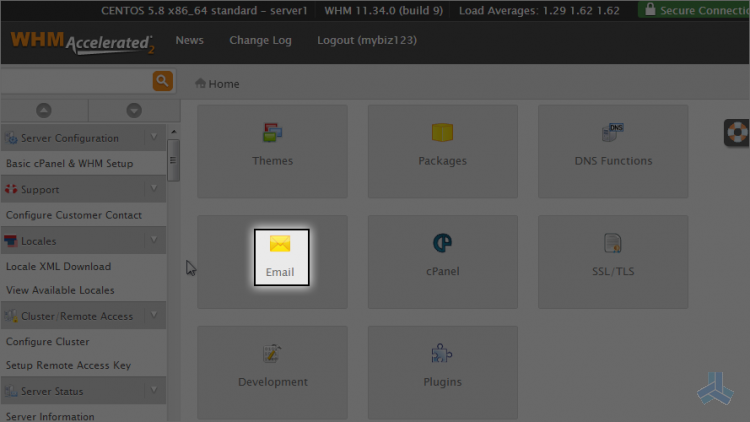
2) Then click the mail troubleshooter link.
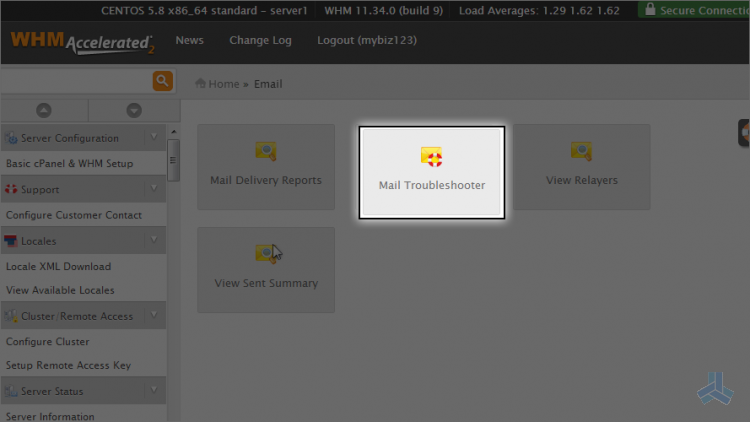
This is where you can test any email address by tracing it's route from this server.
Let's trace an email address that would be on this server.
3) Enter an email address here.
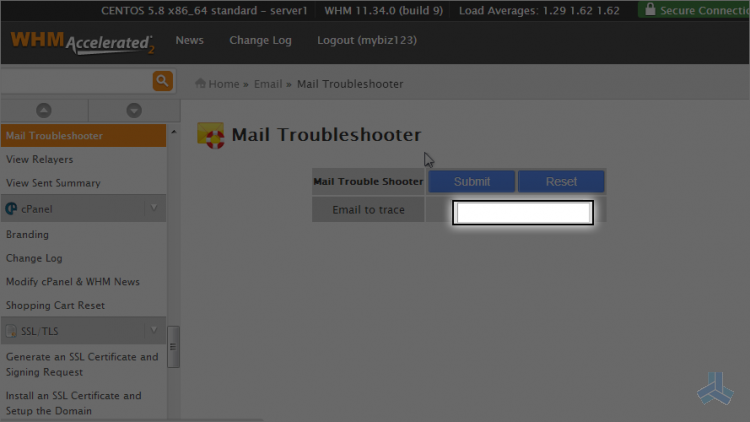
4) Then click the submit button.
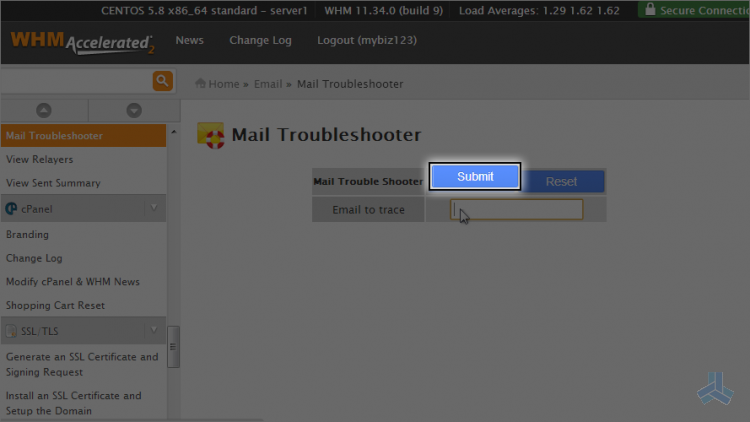
The trace didn't go very far because the email address would be located on this same server.
5) Go back to the mail troubleshooter.
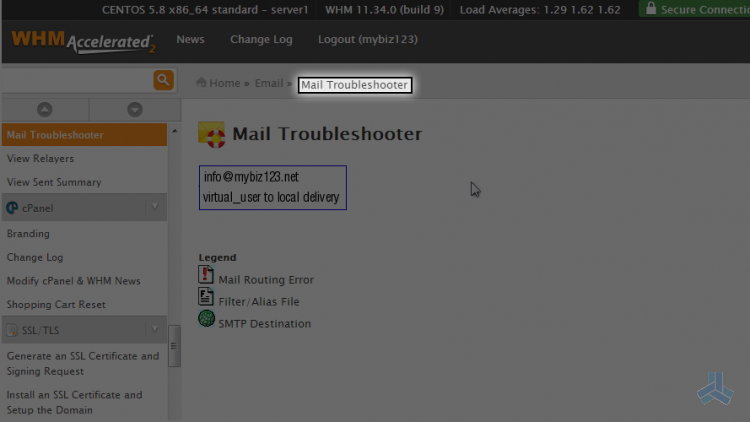
6) Let's enter an email address that we know is not on this server.
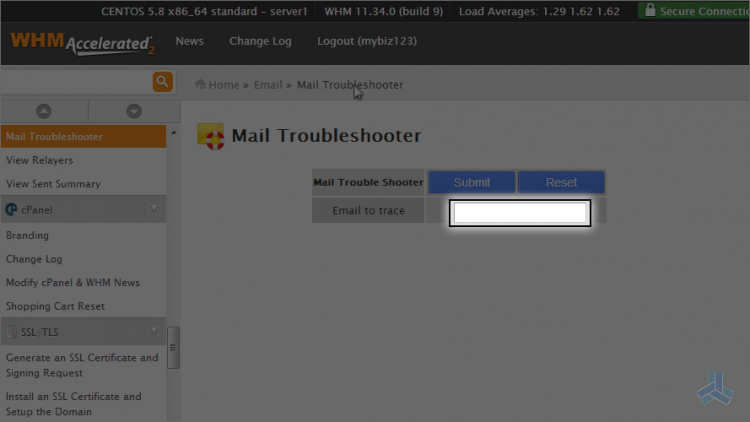
7) Then click the submit button.
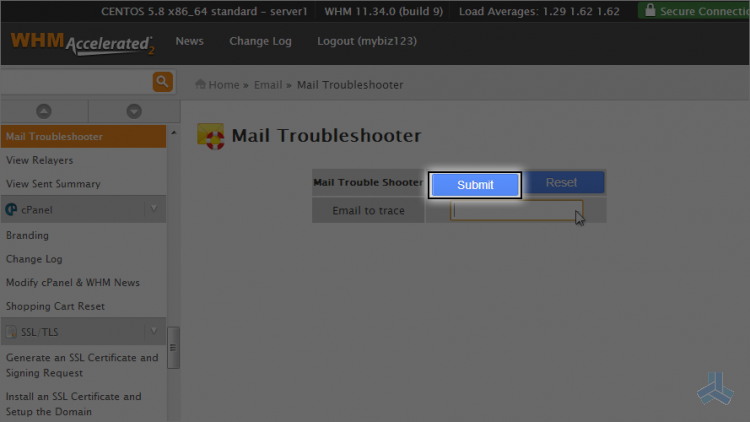
This time the trace went to a server called smtpin.eastlink.ca and there were no errors in this trace. This email address appears to be working fine.
8) Click the mail troubleshooter link again.
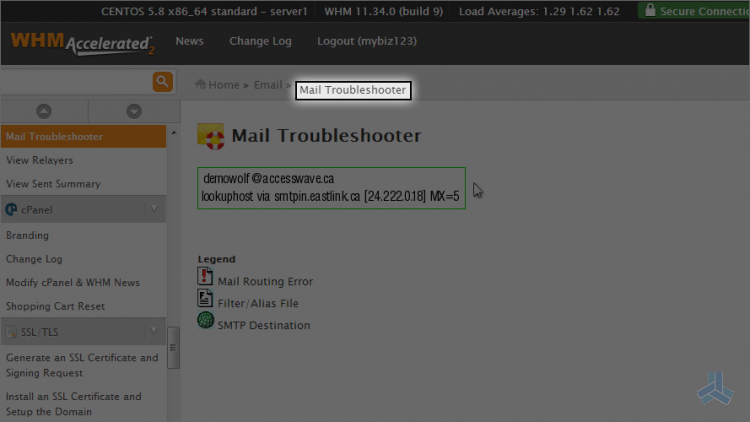
9) This time enter a bogus email address that you know will fail.
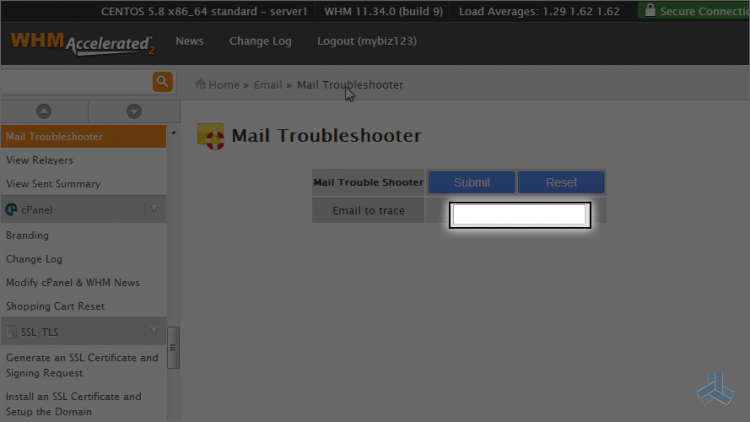
10) Then click submit.
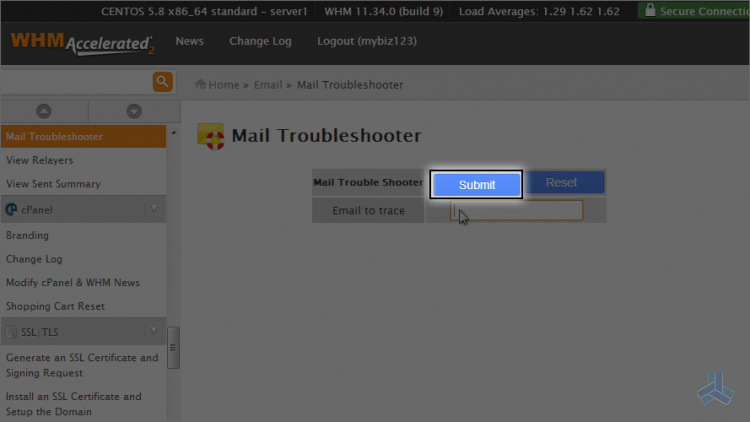
This time we got an error saying it failed.
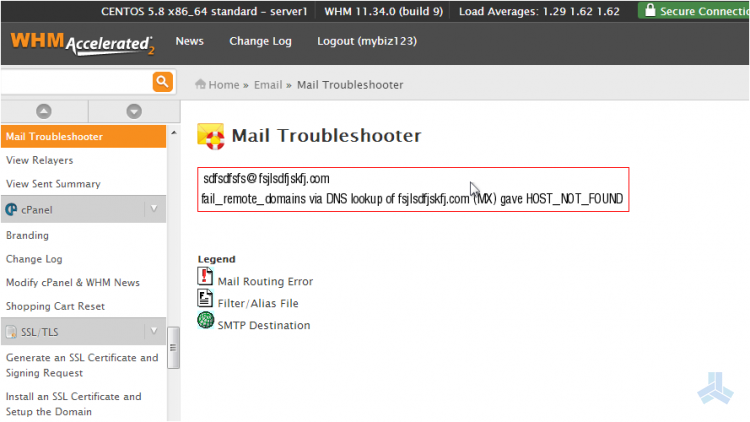
This is the end of the article. You now know how to check an email address by performing a trace using the email troubleshooter tool in WHM.

