Now let's learn how to manage files and folders in Leap FTP.
1) Right click anywhere in the remote server window.
2) Click make directory.
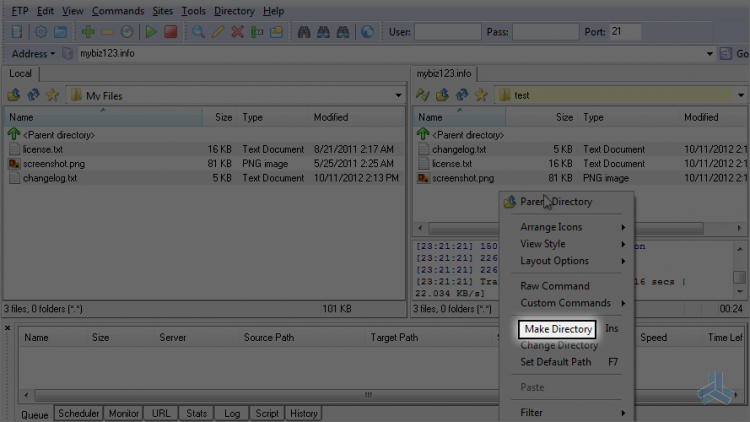
3) Enter a name for the new folder here.
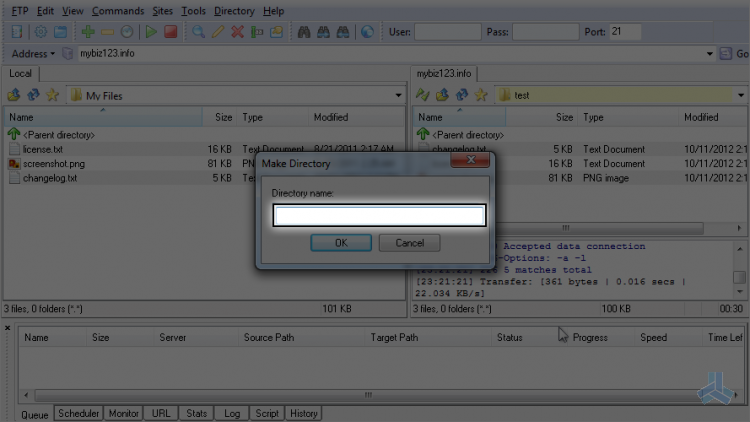
Unlike other FTP managers, Leap FTP takes you into the new folder directly when you create one. Let's navigate out of it by clicking this icon.
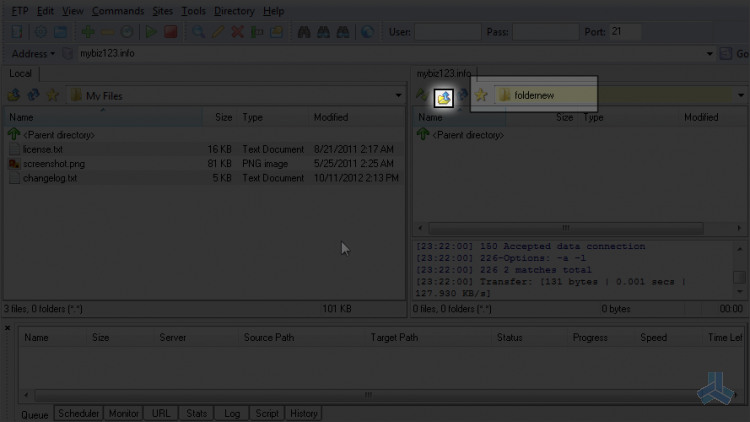
That's it! The new folder has been created and can be seen here.
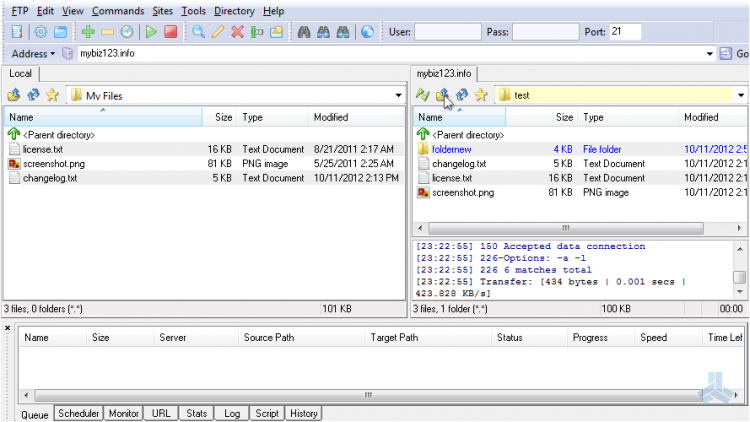
4) Now let's rename the folder... right click the folder.
5) Click rename.
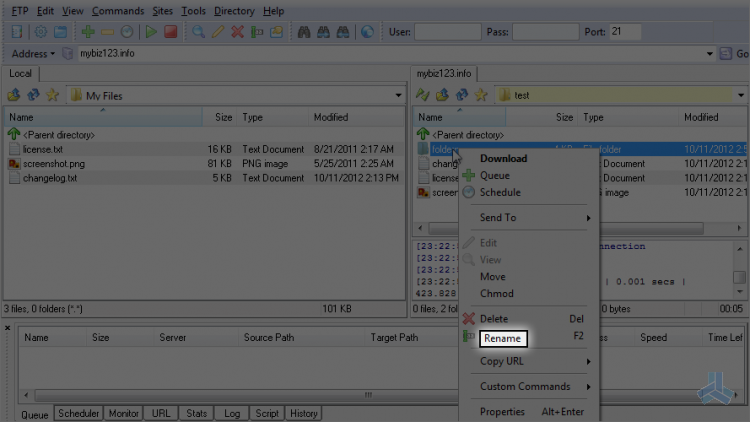
6) Enter the new name of the folder.
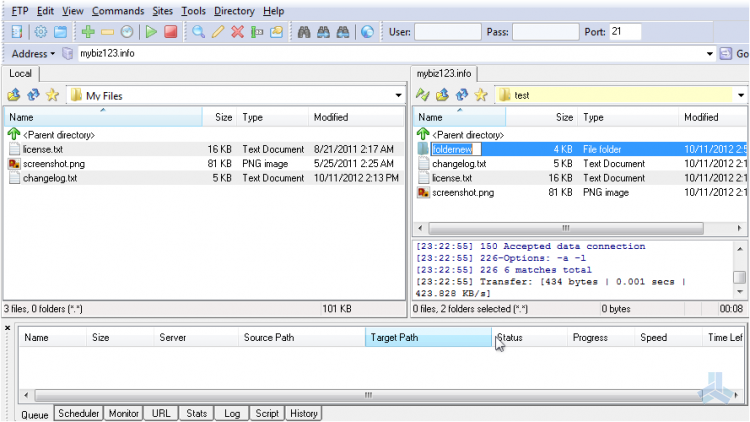
The folder has been renamed.
7) Now let's delete the folder. Right click the folder name...
8) Click delete.
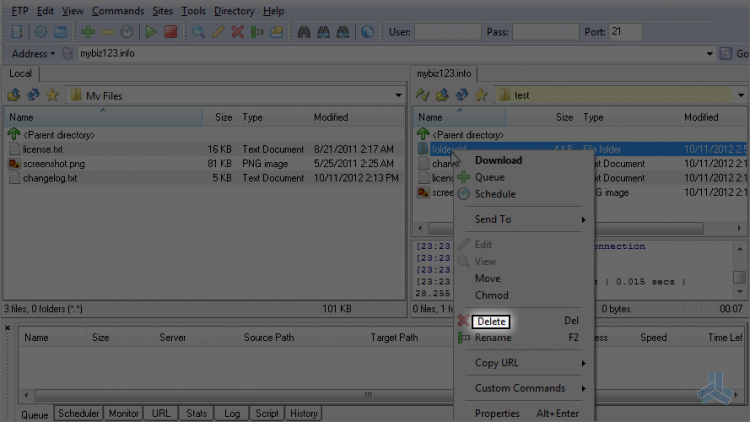
That's it! The folder has been deleted. Now let's learn how to change file permissions.
9) Select changelog.txt and right click on it.
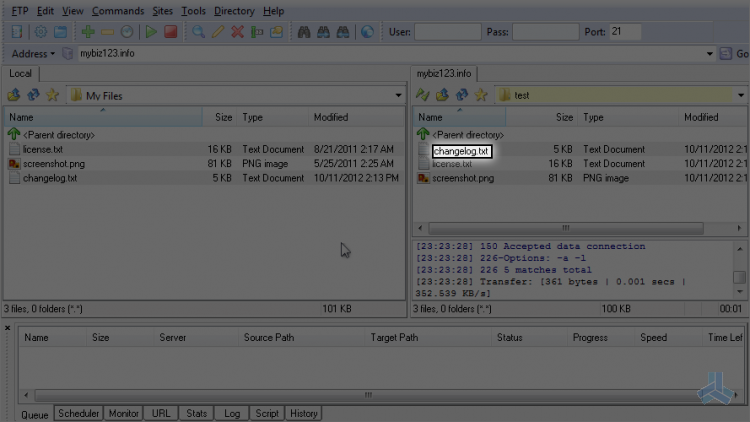
10) Click properties.
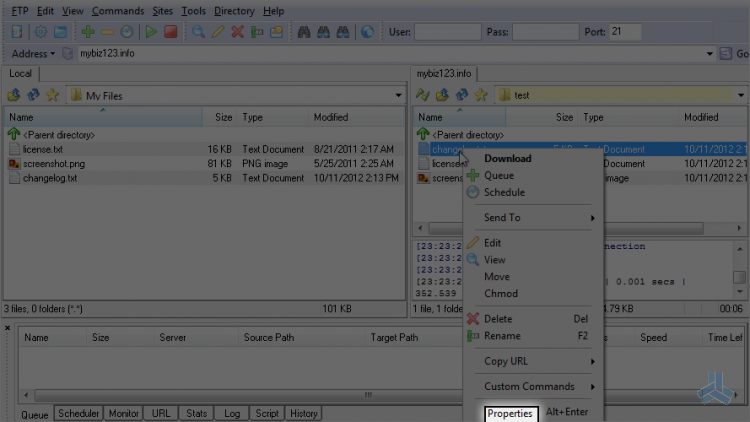
11) Now let's change some of the permissions or attributes of this file.
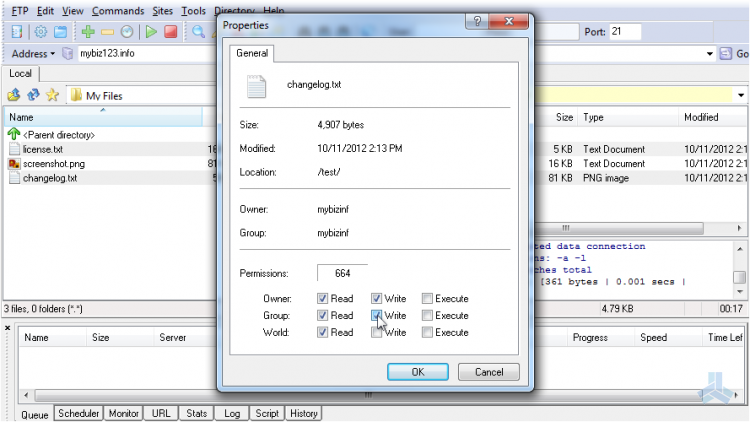
That's it! Permissions for the file have been successfully changed.
This is the end of the article. You should now know how to manage your files and folders in Leap FTP, including creating new folders, renaming them, deleting them and changing file permissions.

