Now let's learn how to upload or transfer a file to a remote server.
1) Select a few files you would like to upload. To select multiple files, press CTRL on your keyboard.
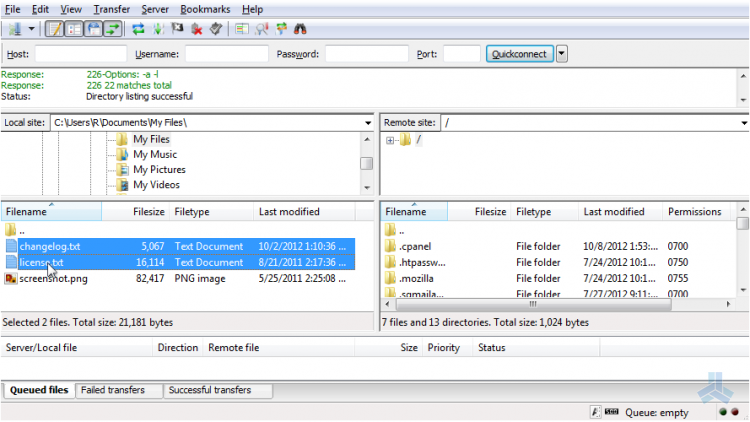
2) Right click the selected files.
3) Click upload.
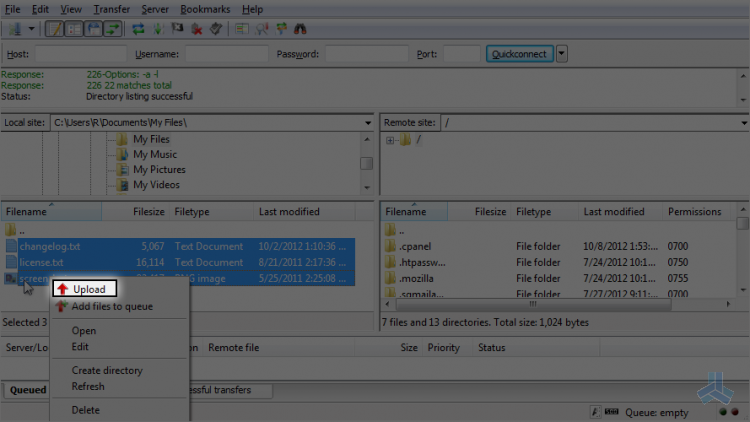
That's it! The files have been uploaded to the remote server and can be seen here.
Let's learn how to download files. First let's delete one from the local directory and then download it from the remote server.
4) Right click on this file.
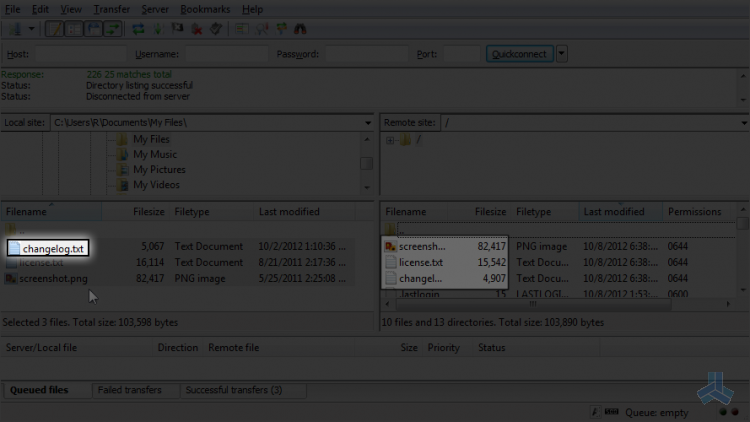
5) Click delete.
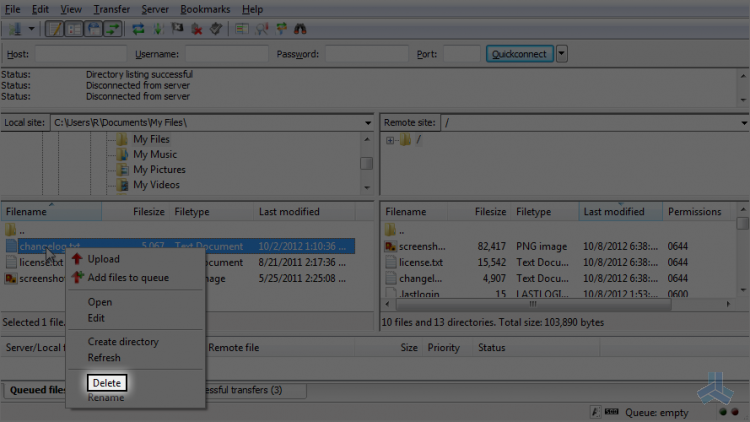
6) The file has been deleted. Let's download it from the remote server now. Select the file by right clicking on it and choose download.
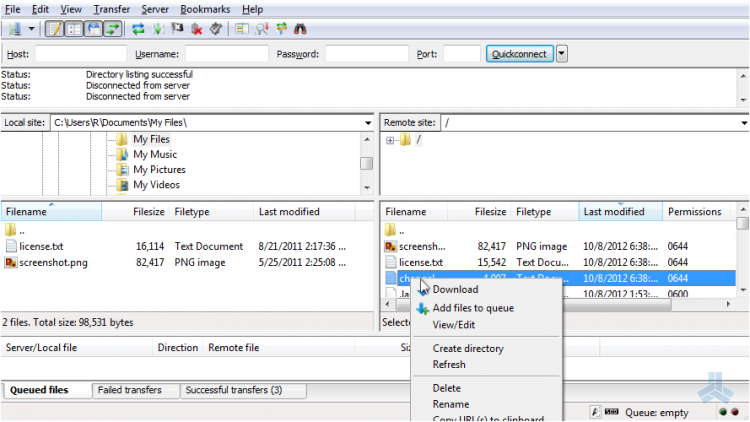
The file has been downloaded.
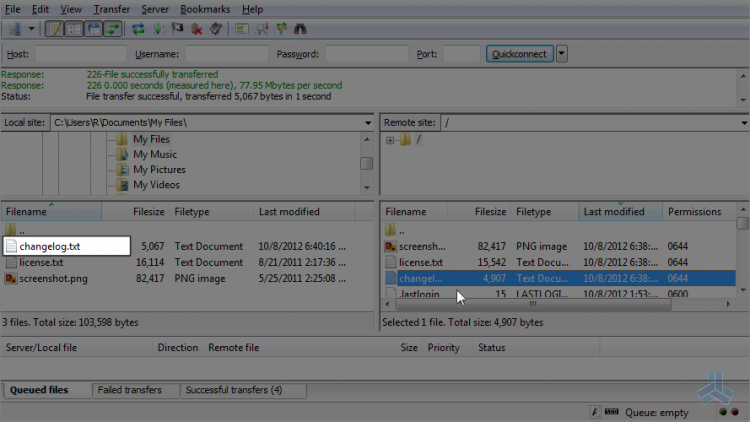
This is the end of the article. Now you know how to upload or transfer files to and from a remote server.

