This article assumes you already have this information and have navigated to the IP address login page shown here.
Since your WHM is a secure environment that only you have access to, you now have to enter your username and password to gain access.
1) Enter your username here.
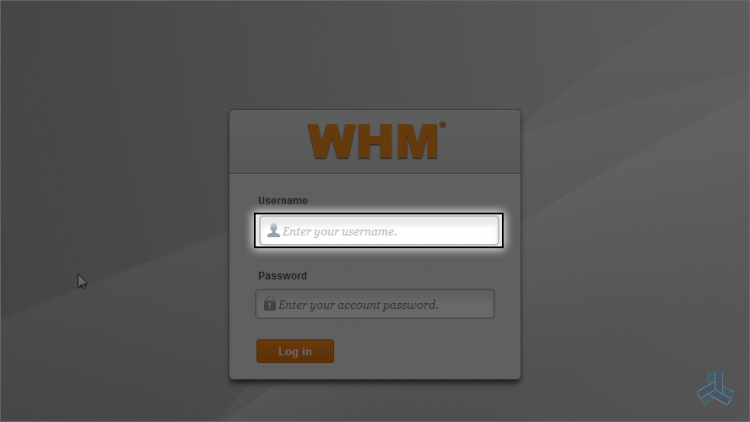
2) Enter your password here.
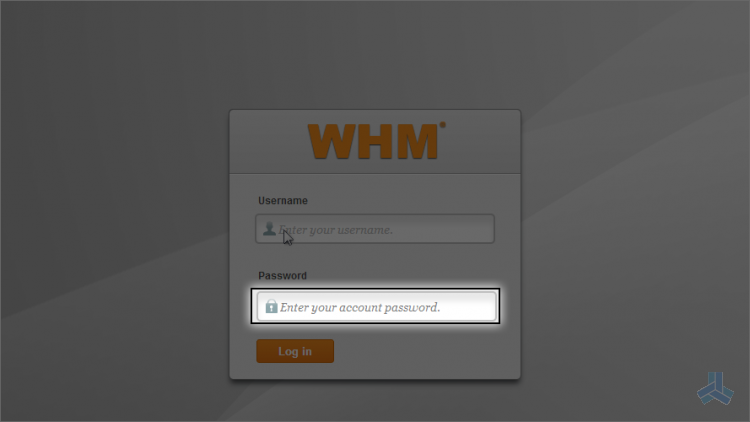
3) Then click login.
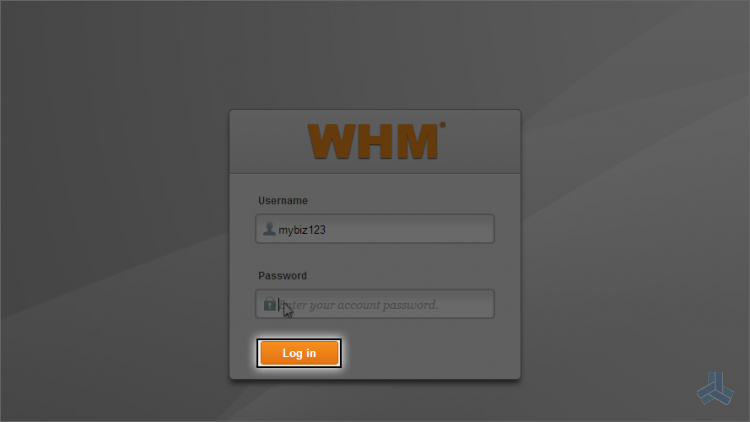
That's it! You've successfully logged in to WebHost Manager (WHM), and can now begin setting up new web hosting accounts, creating packages and dozens of other tasks to help you manage your web hosting business.
4) When you're finished with WHM, simply close your browser, or click the logout link.
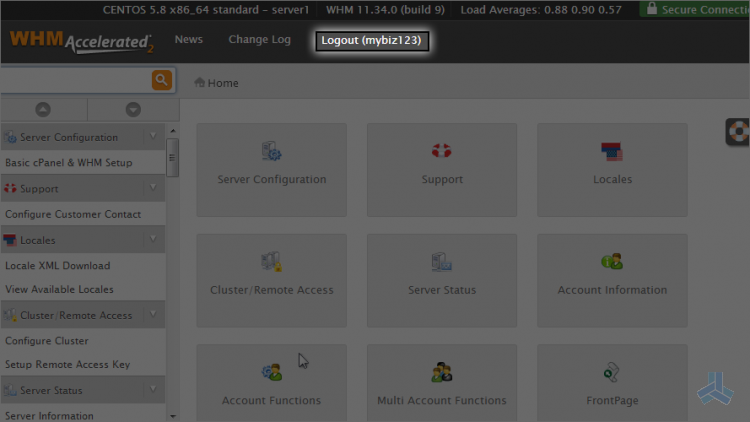
This is the end of the article. Be sure to check out all the other WHM tutorials to learn how to use the specific features with WHM.

