Now let's learn how to manage files and folders in FTP Voyager.
1) Click the new folder icon.
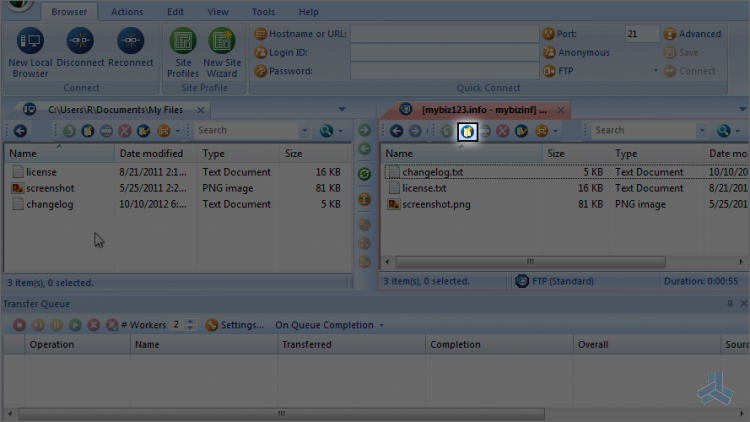
2) Enter a name for the new folder here.
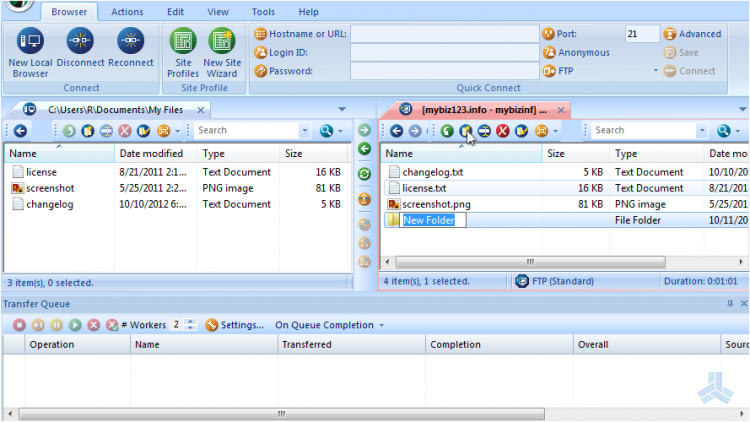
That's it! The new folder has been created and can be seen here.
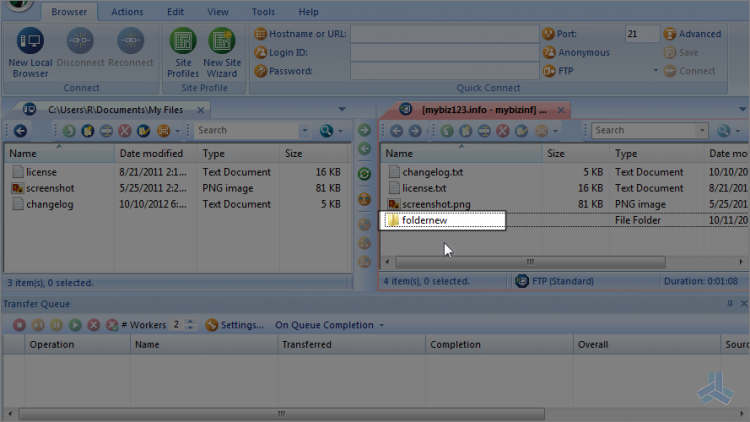
3) Now let's rename the folder... select the folder.
4) Click this rename icon.
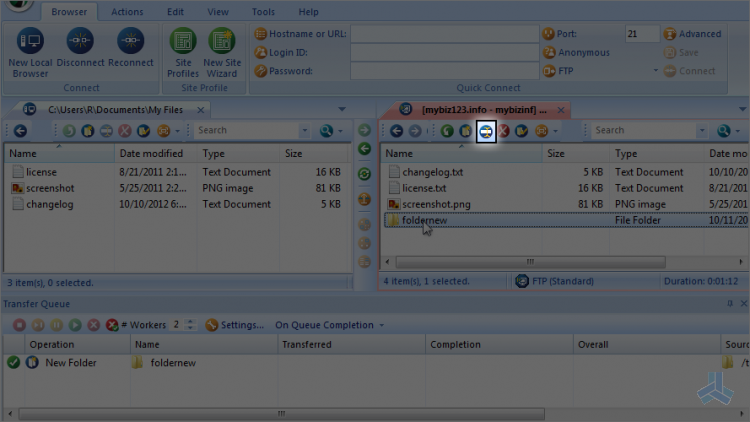
5) Enter the new name of the folder.
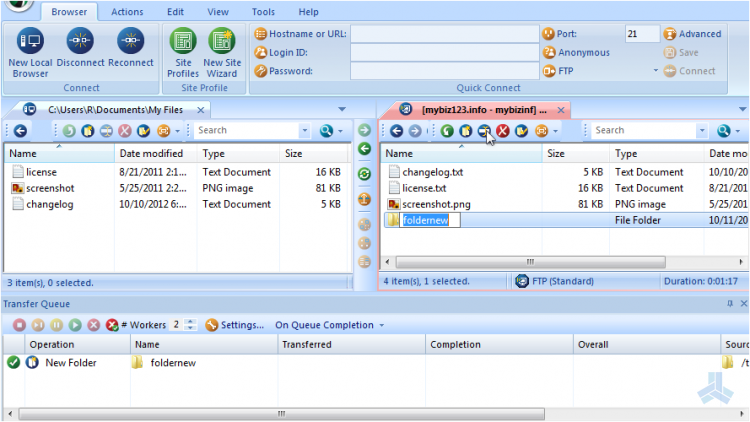
The folder has been renamed.
6) Now let's delete the folder. Select the folder name...
7) Click this delete icon.
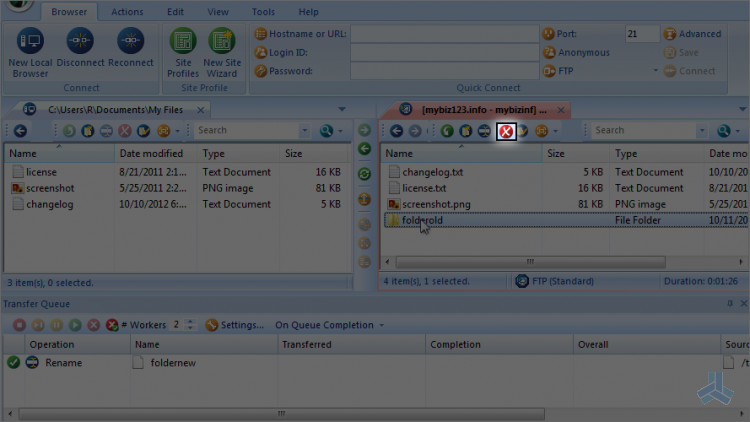
That's it! The folder has been deleted. Now let's learn how to change file permissions.
8) Select changelog.txt.
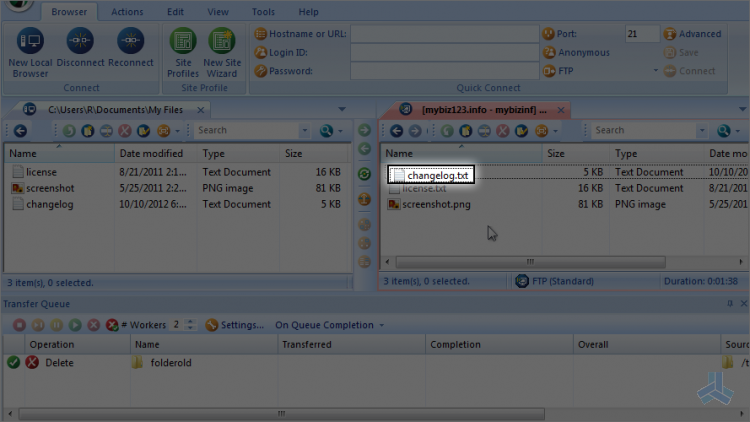
9) Click the properties icon.
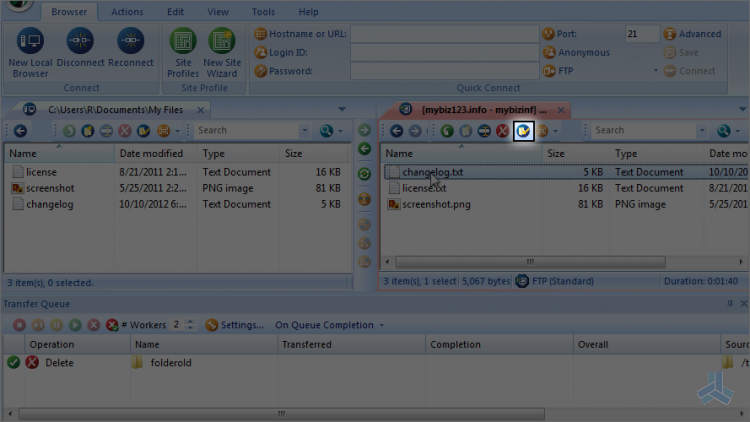
10) Now let's change some of the permissions or attributes of this file.
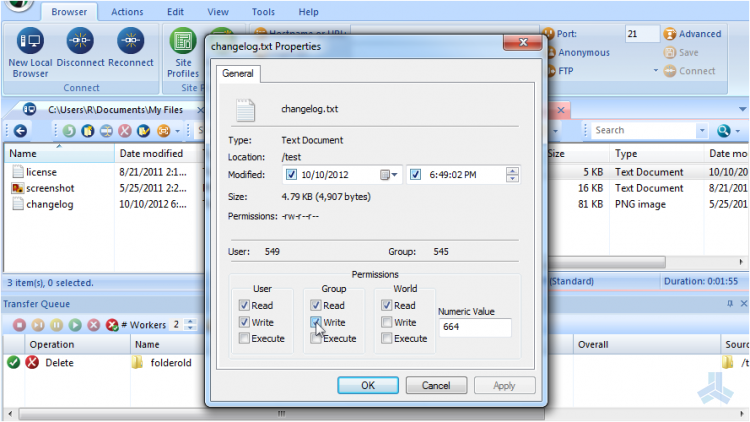
That's it! Permissions for the file have been successfully changed.
This is the end of the article. You should now know how to manage your files and folders in FTP Voyager, including creating new folders, renaming them, deleting them and changing file permissions.

