Now let's learn how to generate and install an SSL certificate in WHM.
1) Click the SSL/TLS link.
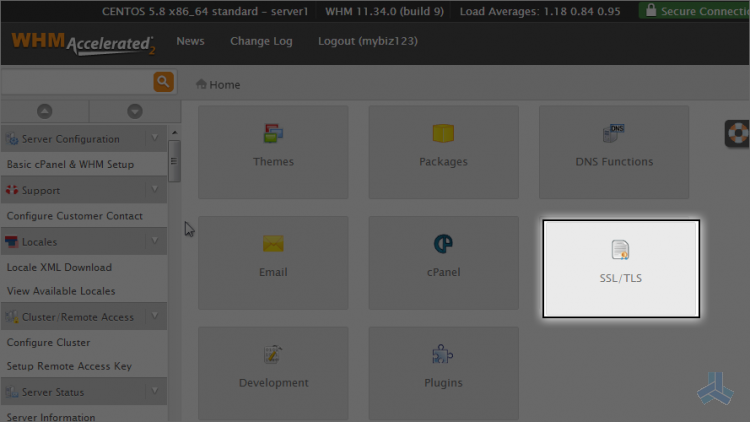
Getting your own domain-specific SSL certificate installed and working properly is a 3 step process. You have to:1) Generate a request 2) Purchase a SSL certificate 3) Install the certificate
Let's go ahead and walk through the procedure.
2) Click the generate a SSL certificate and signing request link.
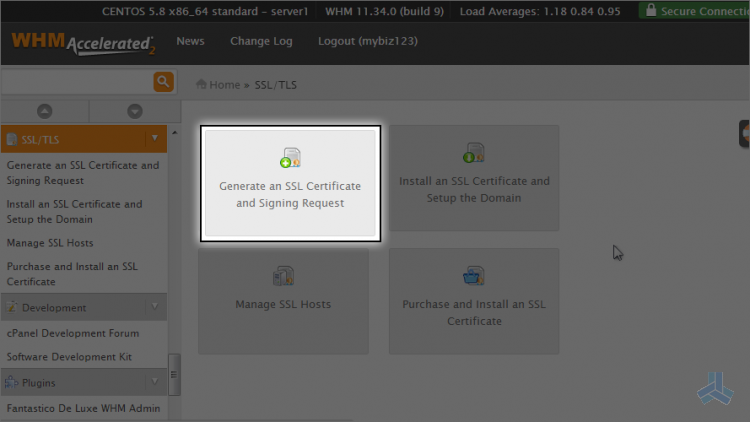
3) In this table we have to enter information about the domain name the certificate is for.
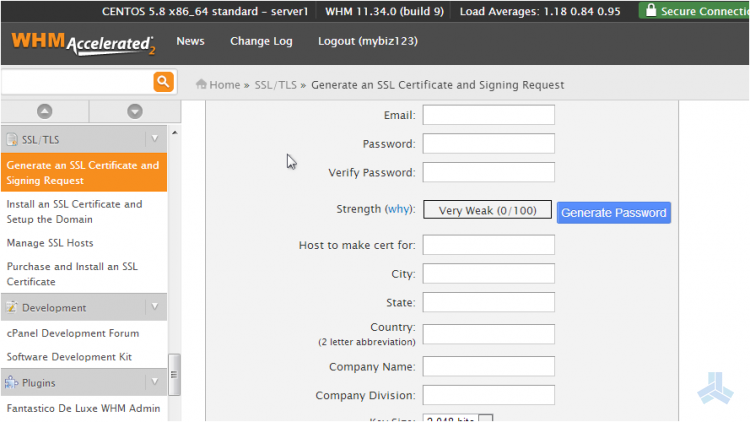
4) Then enter the domain name the certificate will be for.
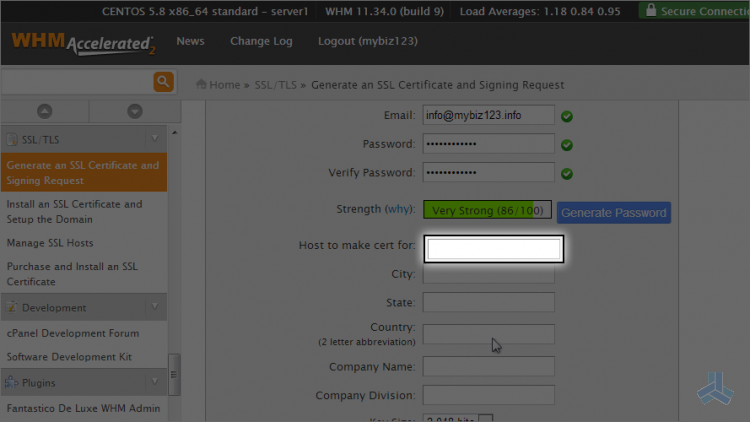
In this example, we want to be able to access mybiz123.info securely, like this: https://mybiz123.info, so we've entered mybiz123.info.
The rest of the information in this form describes who the certificate is for, and will be displayed within the certificate.
Let's go ahead and complete the rest of the form.
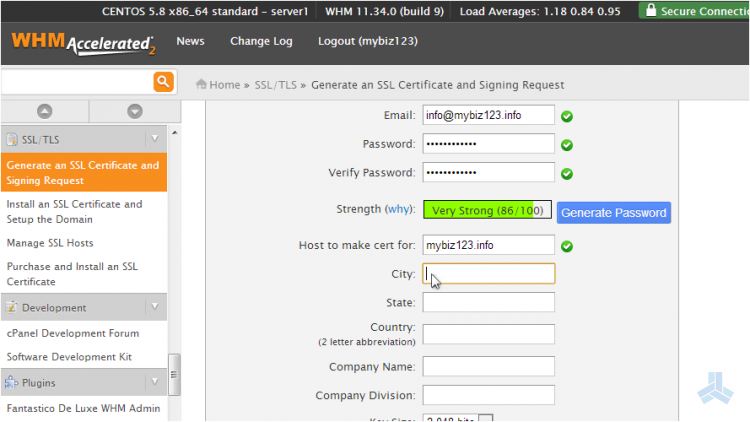
5) Enter an email address where the certificate request information should be emailed.
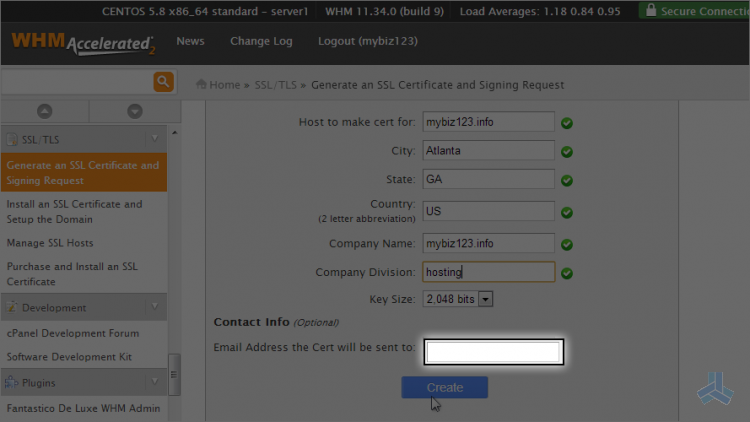
6) When finished, click the create button.
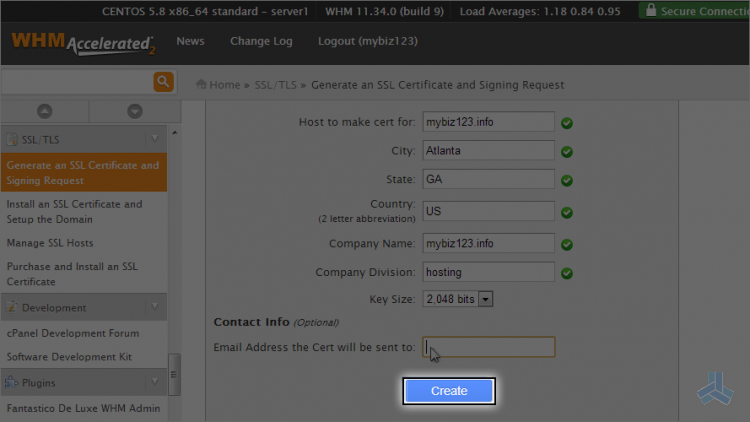
Step 1 is complete! We've just generated a certificate signing request (CSR) and a key, both of which are encrypted.
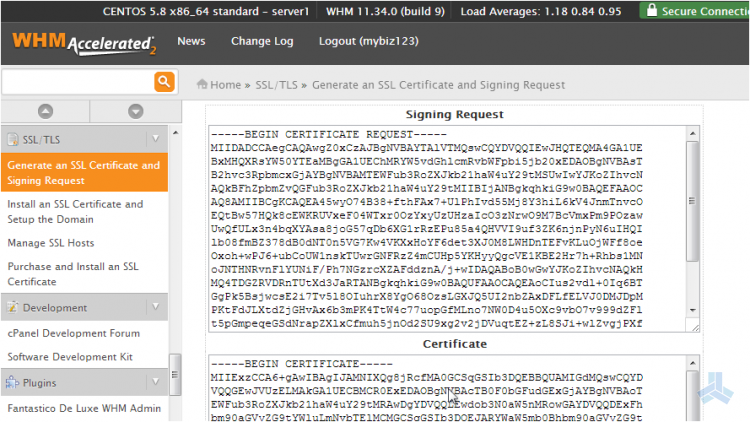
The information would also have been emailed to the email address provided on the previous page, and will be needed later when we go to install the certificate.
7) The next step is to purchase a certificate, which we can not show you how to do here. You have to go to an SSL certificate vendor to purchase the certificate and they will require the certificate signing request we just generated in step 1.
Once you've successfully purchased the certificate (step 2), you must return there to install it (step 3, final step)
8) Click the install a SSL certificate and setup the domain link.
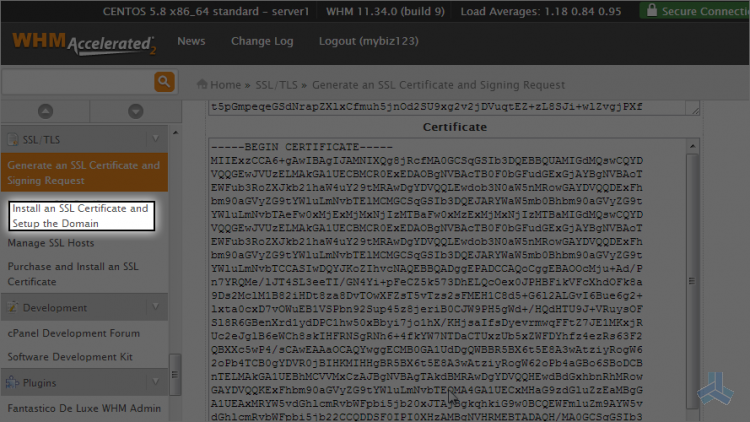
This screen is where you install your newly purchased SSL certificate.
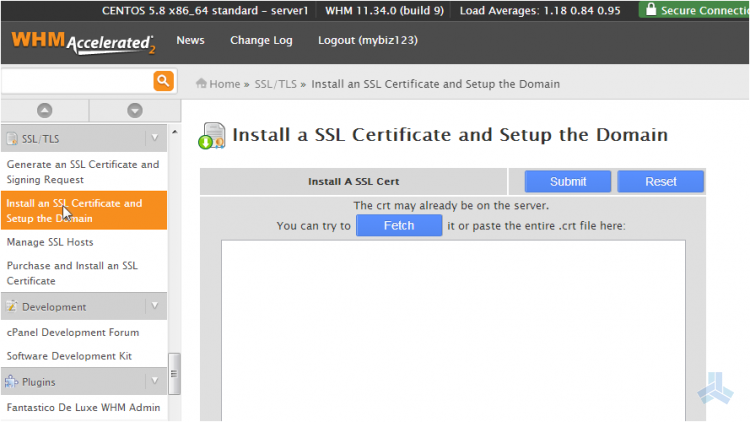
9) Enter the domain this certificate is for here (in this case, mybiz123.info)
The domain, user and IP address boxes may fill in automatically when you paste your certificate above, but if not...
10) The username for this domain goes here (in this case, mybiz123)
11) The IP address for the domain goes here (if you don't know what it is, you can go to list accounts in WHM to look it up)
12) The key that was generated with the certificate signing request in step 1, should be pasted in here.
13) If required, the ca bundle should be copied and pasted in here. If you haven't seen it or do not know what it is, leave this box blank.
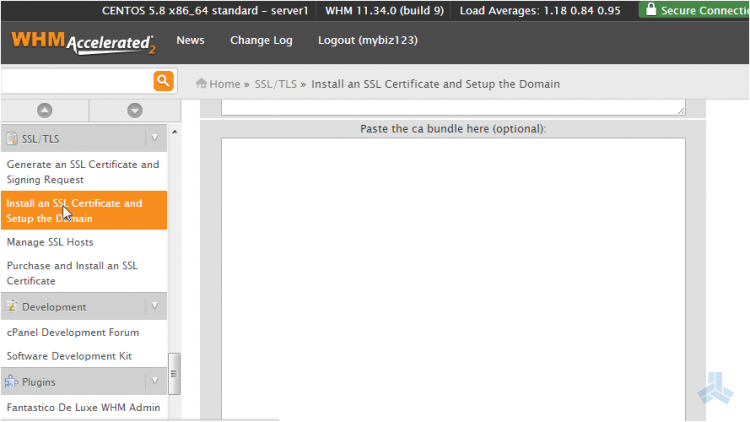
14) Next you would click this submit button and the SSL certificate would successfully install.
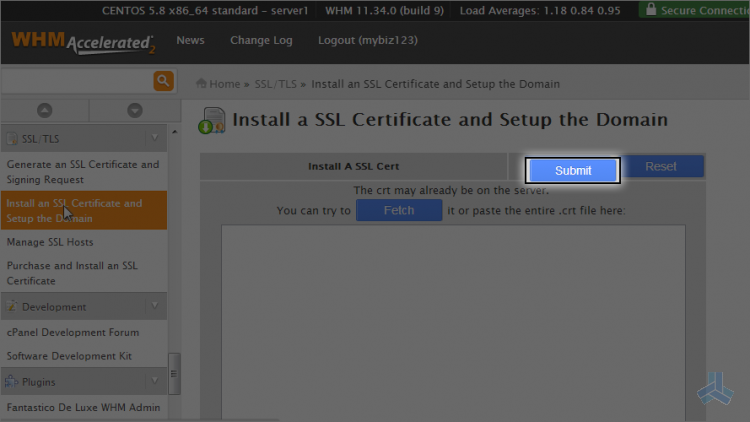
This is the end of the article. You now know how to generate a SSL certificate signing request and install the certificate in the server.

