Let's take a look at the server status section of WHM and the two options: server information and service status.
1) Click the service status link.
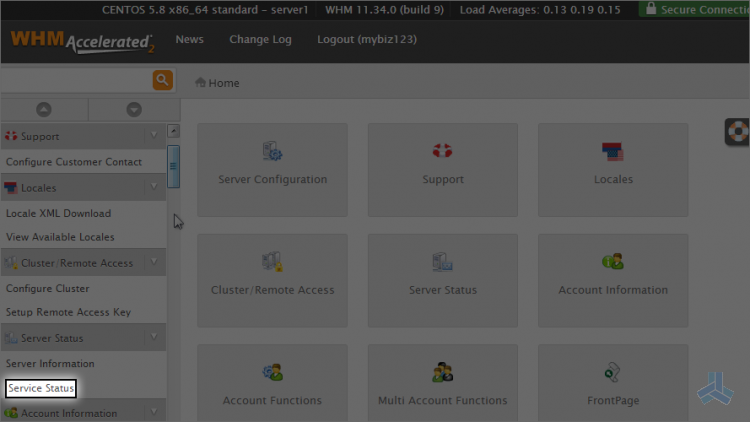
Here you will find a list of services running in your server and their status whether the services are up or whether they're failing.
From the green lights shown, we see that the services here are all up and running fine.
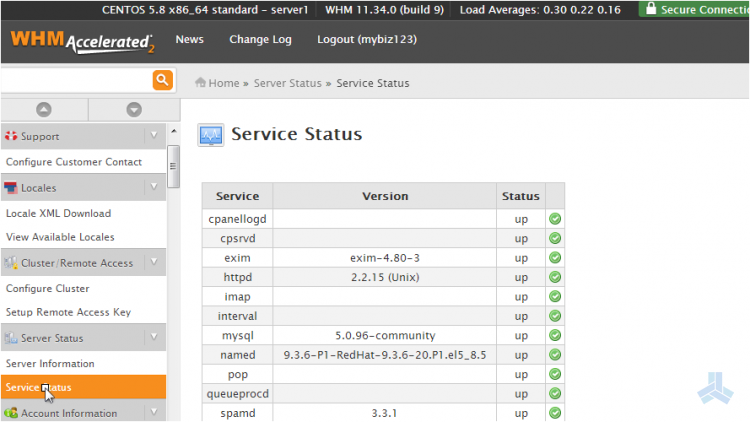
If the lights were red (failing) or yellow (about to fail), then more investigation would be needed to find out why and how to get the services back up and running.
One of the more important items in this list is the server load. It is a good indication of how hard the server is being run. If the load gets much above 1.00 multiplied by the number of CPU cores in your server, the server may be overloaded and you should address this with your sever administration.
Here, at the bottom of the list of services, is a list of your hard drive partitions and how much storage space is being used by each. It is typically the /home directory where all the hosting account files are located, so you should ensure there's lots of space available here.
2) Now click server information.
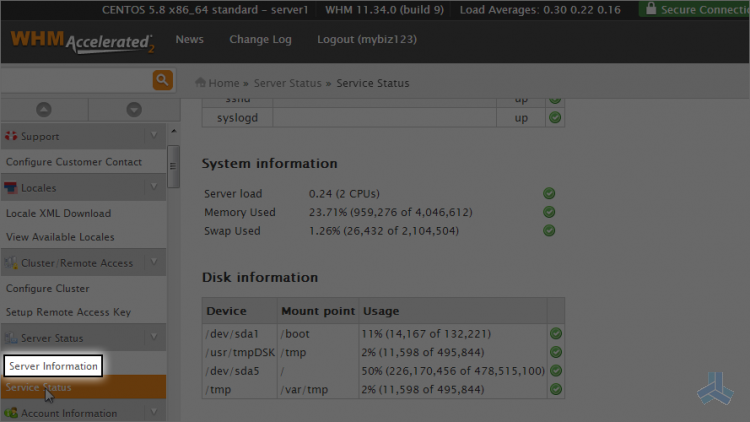
On the server information page, you can see the complete details of your server.
In this case, the server has an Intel Xeon Processor with two cores, each running at 3.00GHz with a 6 MB cache.
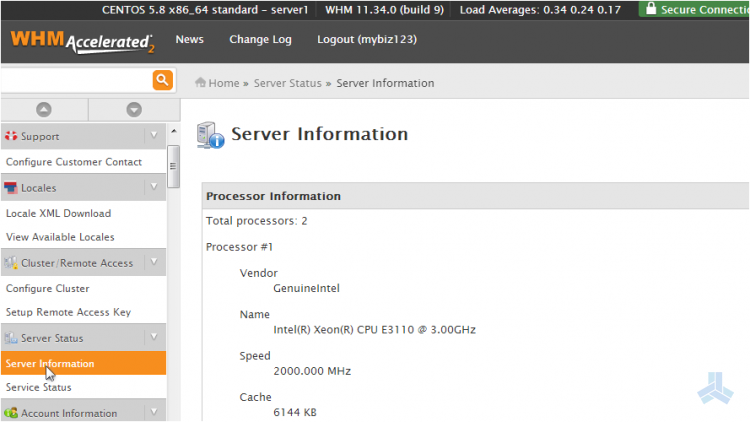
It has one hard drive named sda, which is a 500GB drive.
The server has 4GB of RAM.
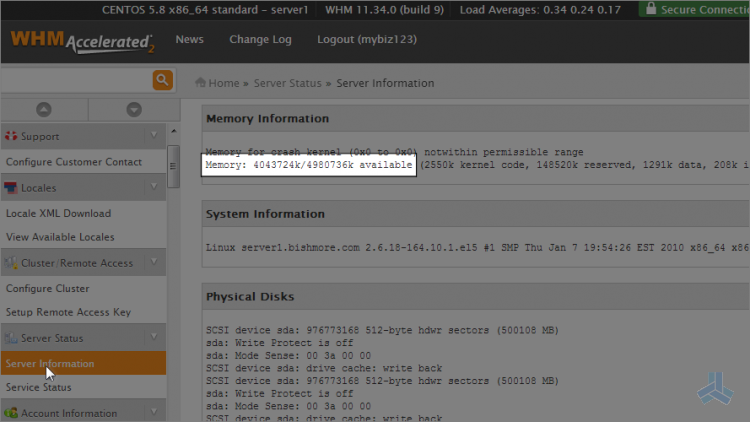
You can see a breakdown of how the 4GB of RAM is being used here.
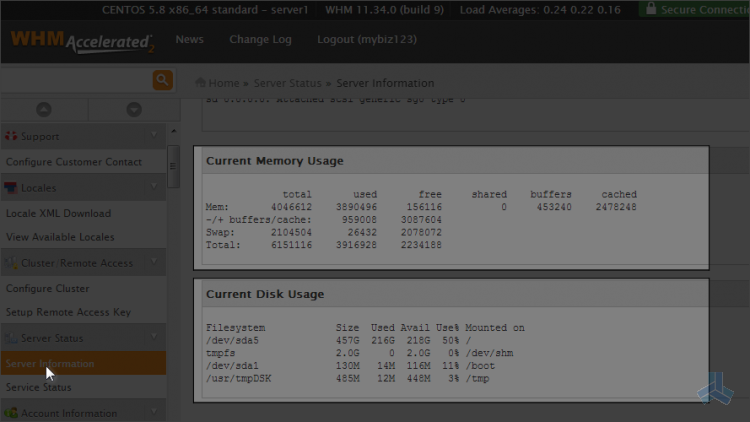
Finally, a detailed breakdown of the hard drive partitions is shown here at the bottom of the page.
This is the end of the article. If you ever have problems with the service you get from your server, you should return to the server status section to check things out.

