Let's learn how to terminate (or delete) a hosting account from WHM.
Keep in mind that terminating an account in WHM also permanently deletes it off the server so be very sure you want to do this before proceeding.
1) Click the account functions link.
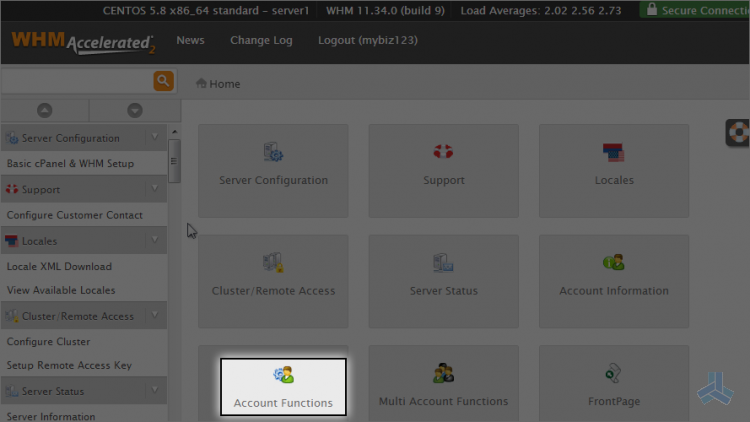
2) Click the terminate an account link.
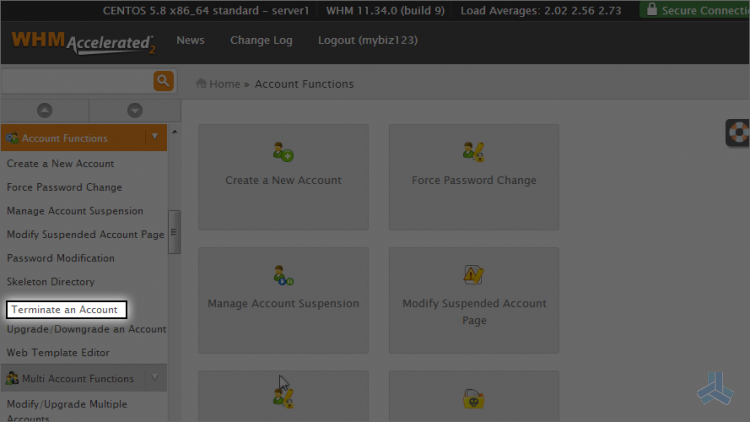
For the purposes of This article, we're going to delete a dummy account we created called mynewtestdomain.com
3) Select mynewtestdomain.com
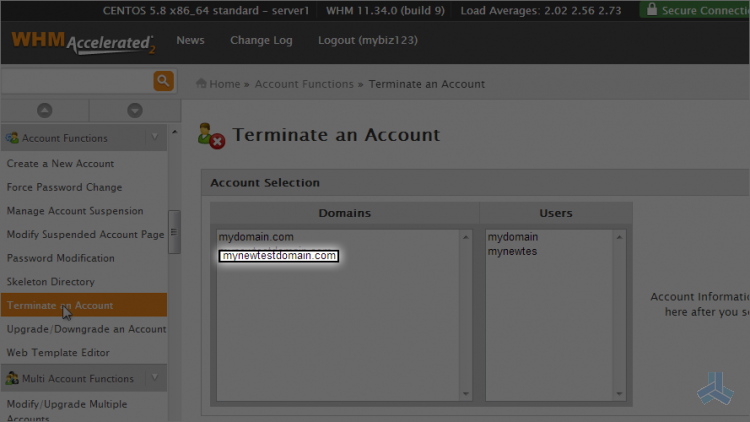
Scroll down.
Remember, clicking the terminate button here is permanent. You will only be able to get this account afterwards, if there is a backup of it on the server, or if you've backed it up yourself somewhere else.
4) Click the terminate button.
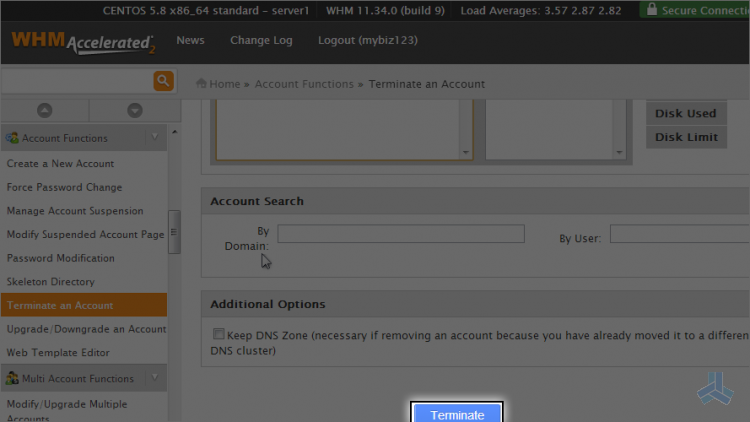
That's it! The account has been deleted from WHM and the server.
Now go to the account information menu in the left side panel.
5) Click the list accounts link.
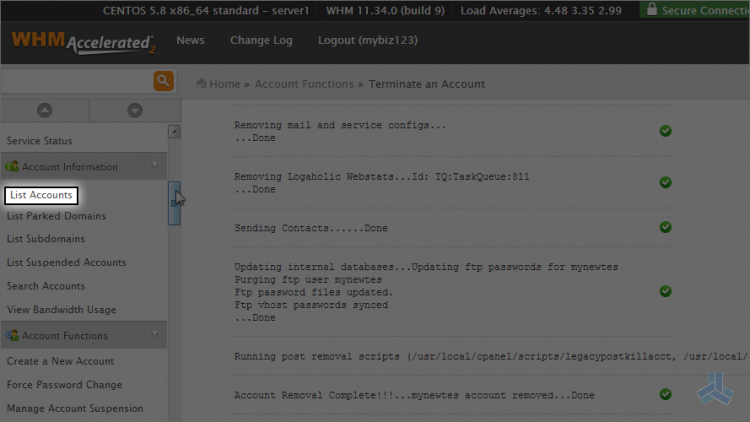
The mynewtestdomain.com account is no longer listed here in the list of accounts.
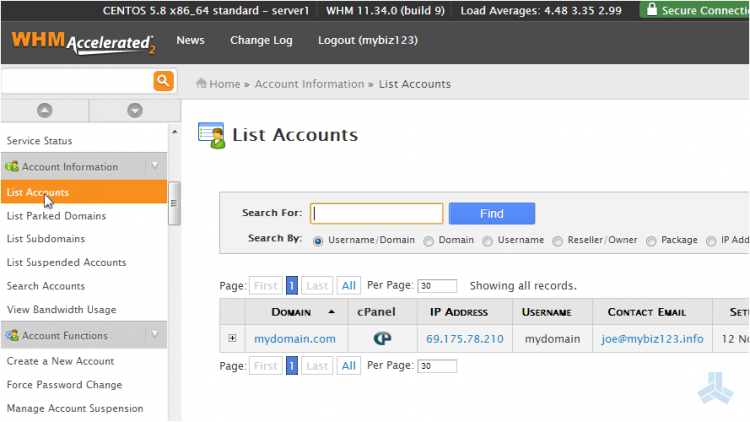
This is the end of the article. You now know how to terminate (or delete) a hosting account in WHM.

