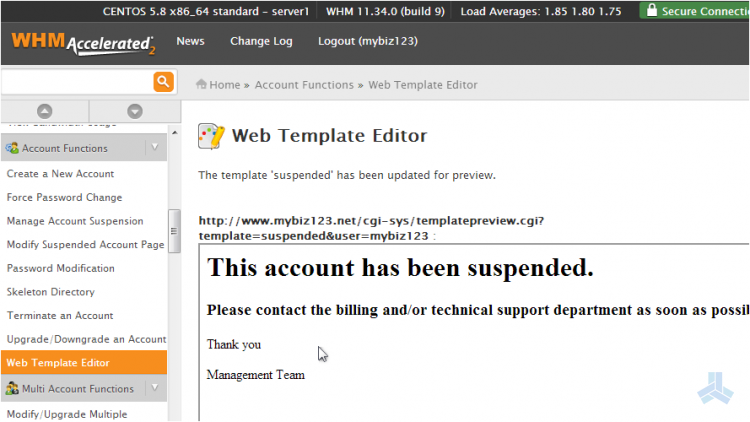With WHM, you have ability to suspend hosting accounts so that they will no longer work.
You may want to do this if an account is using too many server resources, if the customer hasn't paid their bill, or if they've reached their monthly bandwidth limit.
Now let's learn how to modify the page that displays in a visitor's browser if an account is suspended.
1) Find modify suspended account page link on the left side which is located in accounts functions menu.
2) Now click the modify suspended acocunt page link.
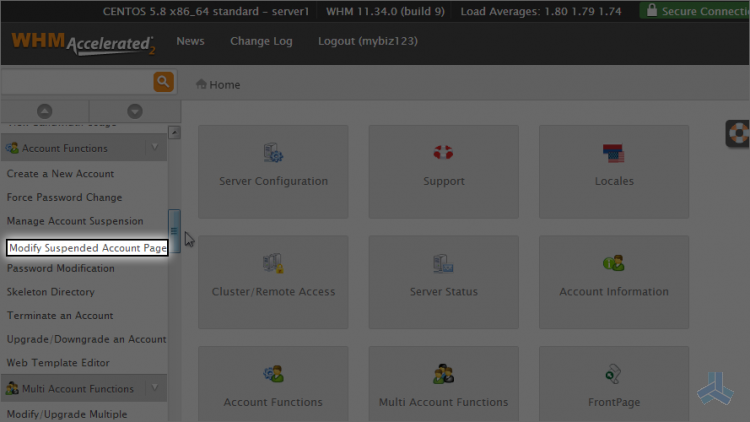
Here is where you modify your suspended accounts page.
3) Let's go ahead and paste the custom HTML code that corresponds to our suspended accounts page.
4) Select everything in the text box (we're going to replace the entire page)
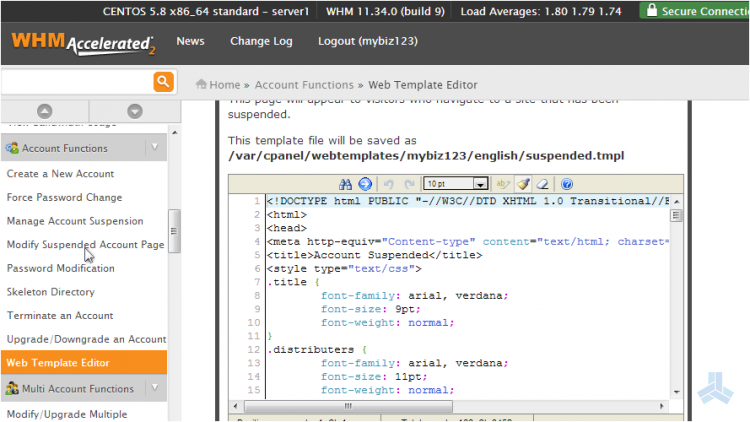
5) Now enter (or paste) the HTML code of your new suspended account page.
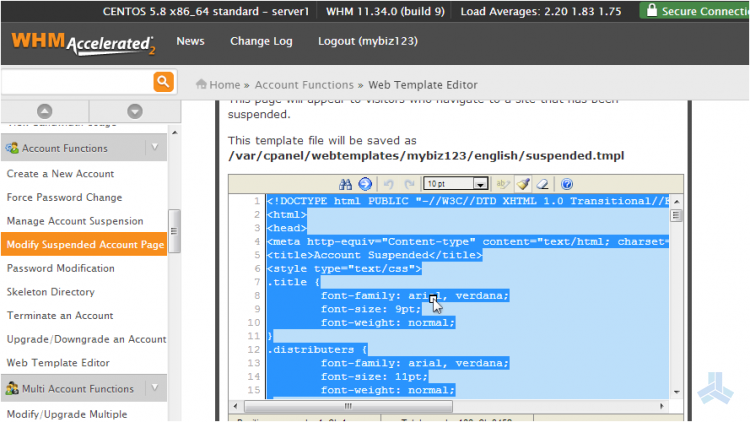
6) Click the save button.
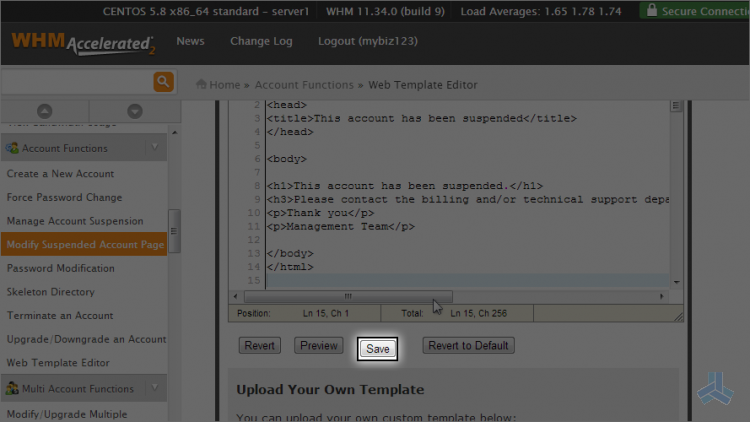
That's it! We've just modified the page that displays in place of any account's home page that is suspended.
7) You can also preview the code/page you just modified. Click modify suspended account page again.
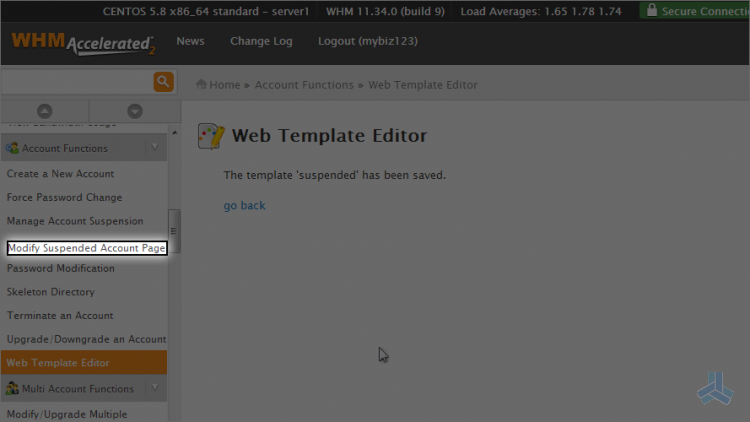
8) Click the preview button.
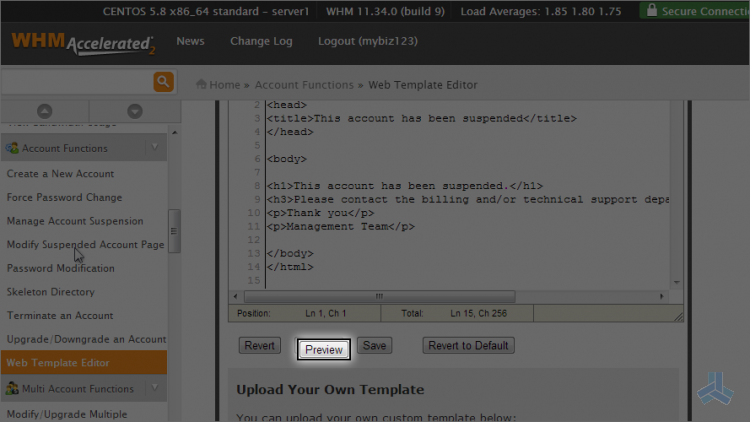
This is end of the article. You now know how to modify your suspended account page.